How to Connect the Trimble R2 Receiver and Use it with SurPad 4.2
Hi! This guide will likely work for any Trimble receiver models that have a web interface and Bluetooth communication capability.
The first thing you need to do to set up your Trimble receiver is to connect to the Trimble R2 receiver’s web interface and configure NMEA output via Bluetooth.
1. On your Android device, go to Settings - Wireless Networks - WiFi. You need to find Trimble GNSS in the list of available devices and connect to it via WiFi.
2. Open a web browser and enter the IP address of the Trimble receiver, for example: 192.168.142.1. If you’ve done everything correctly, you should see the main page of the Trimble R2 web interface with a login and password prompt (default credentials: username: admin, password: password).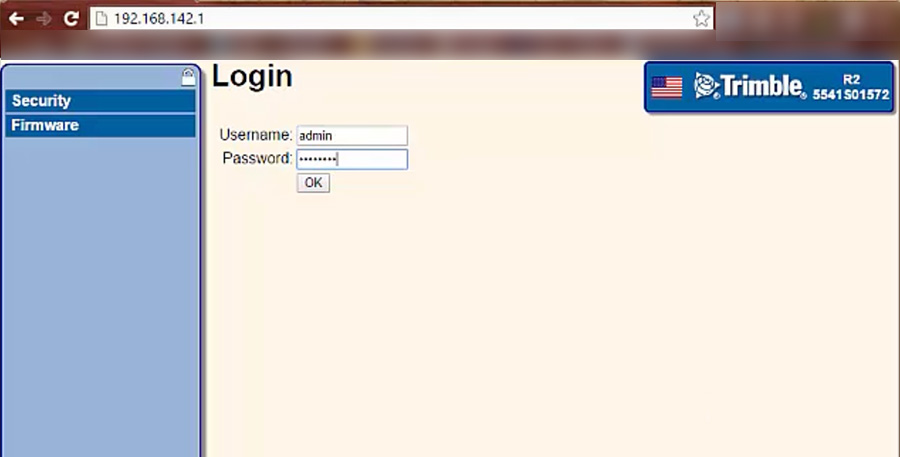
3. Once you’re in the web interface of the receiver, navigate to the I/O Configuration tab. On this page, you’ll see all the connection and usage options for the Trimble R2 receiver. Click on Type: Bluetooth, Port: 1. The Bluetooth configuration page for port #1 will open.
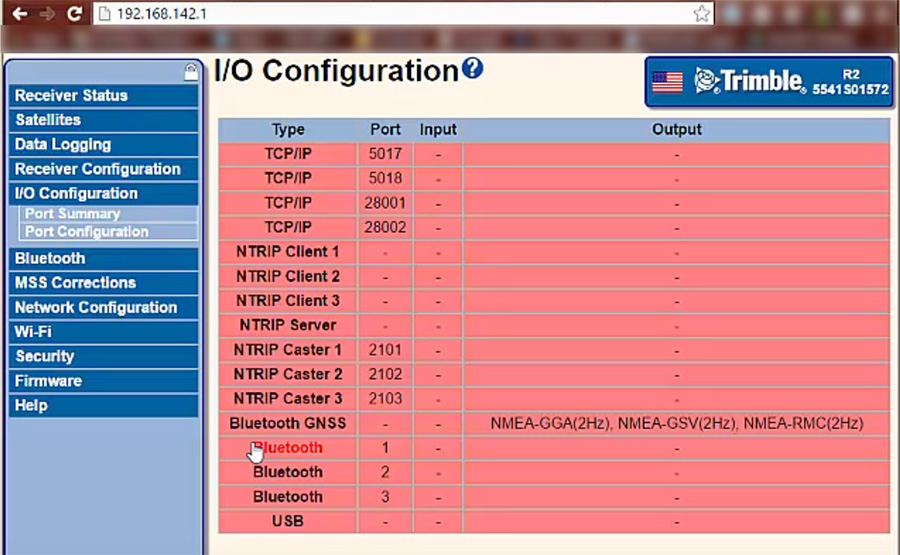
4. From the dropdown list, select NMEA, and a list of options for this configuration will appear. You’ll need to enable the following NMEA messages: GGA, RMC, GLL, GSV, VTG, GSA, GST, to get full information in your surveying program. Set GGA, RMC to 5 Hz (or lower), and you can set the other data to 1 Hz. Press OK to save the settings.
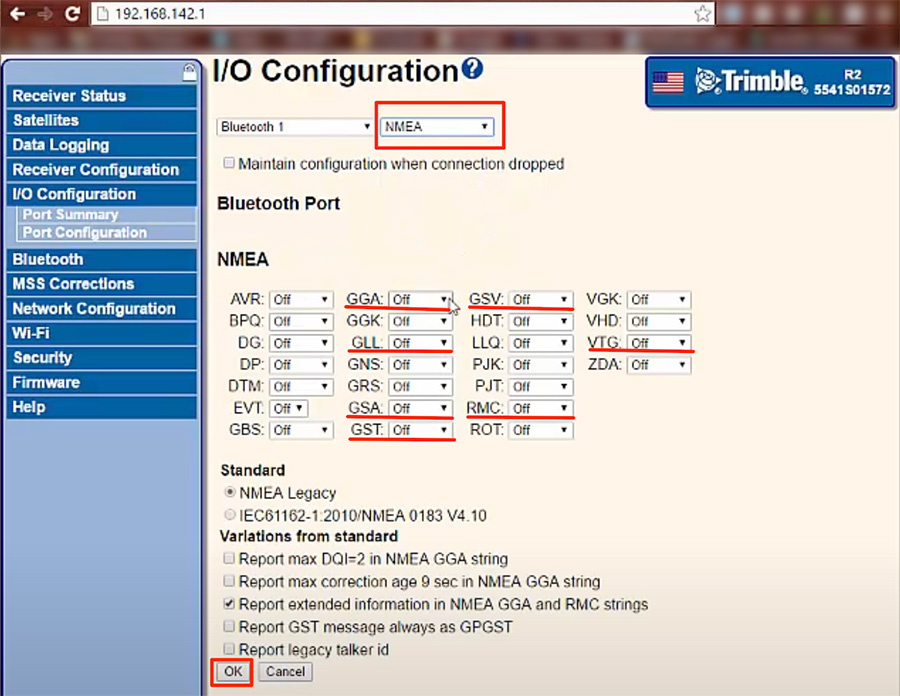
5. On your Android device, go to Settings - Bluetooth. Pair with the Trimble receiver via Bluetooth.
6. Now you can connect your Trimble R2 (or other Trimble receiver) to the SurPad 4.2 program. To do this, go to the Connection menu in the program, select the Trimble brand and any model. Alternatively, select the brand "Other". In the Rover menu, enter the credentials for your GNSS corrections network.
Enjoy using it!



